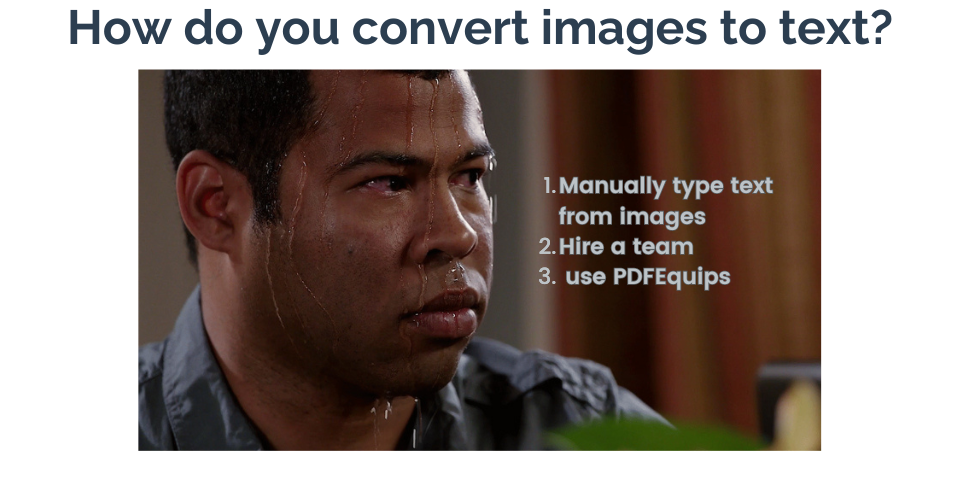
Understanding OCR: How to Convert Images to Text
Learn about Optical Character Recognition (OCR) technology and how to use it to convert images to editable text
In today’s digital age, the ability to extract text from images has become increasingly important. Whether you’re dealing with scanned documents, photos of text, or screenshots, Optical Character Recognition (OCR) technology can help you convert these images into editable and searchable text. In this guide, we’ll explore what OCR is, how it works, and how you can use it to convert images to text.
What is OCR?
Optical Character Recognition, or OCR, is a technology that recognizes text within a digital image. It’s designed to convert different types of documents, such as scanned paper documents, PDF files, or images captured by a digital camera, into editable and searchable data.
How Does OCR Work?
OCR technology works through a series of steps:
- Image Acquisition: The OCR software receives the image.
- Preprocessing: The image is cleaned up by adjusting brightness and contrast, removing noise, and sometimes correcting orientation.
- Text Detection: The software identifies areas in the image that contain text.
- Character Recognition: Each character is analyzed and compared to a database of font types and characters.
- Post-Processing: The recognized text is checked for errors using dictionaries and language models.
Benefits of Using OCR
- Editable Text: Convert non-editable documents into editable formats.
- Searchable Documents: Make scanned documents searchable.
- Data Entry Automation: Automate manual data entry processes.
- Accessibility: Convert printed text to formats that can be read aloud for visually impaired individuals.
- Space Saving: Digitize paper documents to save physical storage space.
How to Convert Images to Text Using OCR
Let’s walk through the process of using OCR to convert an image to text using PDFEquips:
Step 1: Prepare Your Image
Ensure your image is clear and the text is legible. Good image quality will result in more accurate OCR results.
Step 2: Access PDFEquips OCR Tool
- Go to PDFEquips.com.
- Navigate to the OCR tool.
Step 3: Upload Your Image
- Click on “Choose Files” or drag and drop your image into the designated area.
- You can upload various image formats, including JPG, PNG, and TIFF.
Step 4: Select OCR Settings
- Choose the language of the text in your image.
- Select the output format (e.g., editable Word document, searchable PDF).
Step 5: Start the OCR Process
Click on the “Convert” or “Start OCR” button to begin the process.
Step 6: Review and Download
- Once the OCR process is complete, review the extracted text for accuracy.
- Download your converted file.
Tips for Better OCR Results
- Use High-Quality Images: Clearer images lead to more accurate results.
- Straighten the Image: Ensure the text is not skewed or rotated.
- Remove Backgrounds: Simple backgrounds work best for OCR.
- Adjust Contrast: High contrast between text and background improves recognition.
- Choose the Right Language: Select the correct language for more accurate results.
Limitations of OCR
While OCR technology has come a long way, it’s not perfect. Be aware of these limitations:
- Handwritten text can be challenging to recognize accurately.
- Unusual fonts or stylized text may cause errors.
- Low-quality images or those with complex backgrounds can reduce accuracy.
- Text in images or diagrams might not be recognized correctly.
Advanced OCR Features
Modern OCR tools often come with advanced features:
- Layout Retention: Preserves the original document’s formatting.
- Multi-Language OCR: Recognizes text in multiple languages within the same document.
- Batch Processing: Converts multiple images or documents at once.
- Cloud Integration: Allows for OCR processing directly from cloud storage services.
Conclusion
OCR technology has revolutionized the way we handle documents and images containing text. By converting images to editable and searchable text, OCR saves time, improves accessibility, and enhances document management processes.
With tools like PDFEquips, performing OCR on your images and documents is easier than ever. Whether you’re digitizing old documents, extracting text from screenshots, or making scanned files searchable, OCR can significantly streamline your workflow.
Remember, while OCR technology is powerful, it’s not infallible. Always review the converted text for accuracy, especially for critical documents. With practice and by following the tips provided, you’ll be able to achieve excellent results in converting your images to text.
Explore the OCR capabilities and other powerful document tools available at PDFEquips.com to enhance your document processing workflow today!