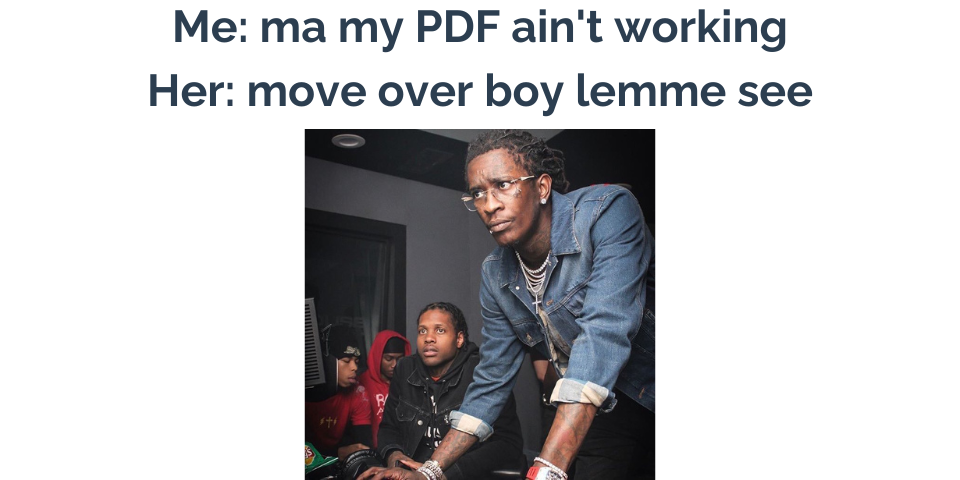
Troubleshooting Common PDF Conversion Errors
Learn how to identify and resolve frequent issues encountered during PDF conversion processes
PDF conversion is a common task in many workflows, but it’s not always smooth sailing. Whether you’re converting PDFs to other formats or vice versa, you may encounter various errors. This guide will help you identify and resolve some of the most common PDF conversion issues.
1. File Not Found Error
Symptoms:
- Error message stating “File not found” or “Unable to locate file”
- Conversion process fails to start
Possible Causes:
- The source file has been moved, renamed, or deleted
- Incorrect file path specified
- File permissions issues
Solutions:
- Double-check the file path and name
- Ensure the file exists in the specified location
- Verify you have the necessary permissions to access the file
- Try moving the file to a different directory, such as your desktop
2. Formatting Issues
Symptoms:
- Text appears misaligned or in wrong fonts
- Images are distorted or missing
- Page layout is different from the original
Possible Causes:
- Complex formatting in the original document
- Font incompatibility
- Embedded elements not supported in the target format
Solutions:
- Use a PDF converter that supports layout retention, like PDFEquips
- Embed fonts in the original document before conversion
- Simplify complex layouts before conversion
- Convert to an intermediate format (e.g., PDF to Word, then Word to another format)
3. Large File Size
Symptoms:
- Converted file is much larger than expected
- Conversion process takes an unusually long time
Possible Causes:
- High-resolution images in the document
- Unnecessary metadata or hidden layers
- Inefficient conversion settings
Solutions:
- Optimize images before conversion
- Use PDF compression tools to reduce file size
- Remove unnecessary metadata or layers
- Adjust conversion settings to balance quality and file size
4. Password Protection Error
Symptoms:
- Error message about password protection or encryption
- Conversion process fails to start or complete
Possible Causes:
- The PDF is password-protected or encrypted
- You don’t have the correct password
Solutions:
- Obtain the correct password from the document owner
- Use PDF password removal tools (if you have the authority to do so)
- Convert only the unprotected parts of the document, if possible
5. Image Quality Loss
Symptoms:
- Images in the converted document appear blurry or pixelated
- Colors are not accurately represented
Possible Causes:
- Low-quality conversion settings
- Limitations of the target format
- Original images were of low quality
Solutions:
- Use high-quality conversion settings
- Choose a target format that supports high-quality images
- Improve the quality of original images before conversion
- Use a professional PDF conversion tool like PDFEquips for better image handling
6. Missing or Unreadable Text
Symptoms:
- Some text is missing in the converted document
- Text appears as gibberish or unreadable characters
Possible Causes:
- The PDF contains scanned text images rather than actual text
- Font incompatibility
- Text extraction failures
Solutions:
- Use OCR (Optical Character Recognition) to convert scanned text to editable text
- Ensure all necessary fonts are installed or embedded
- Try converting to a different intermediate format
- Use a more robust PDF conversion tool with better text extraction capabilities
7. Conversion Timeout
Symptoms:
- Error message indicating the conversion process has timed out
- Conversion fails for large documents
Possible Causes:
- The document is too large or complex
- Server or local machine limitations
- Network issues for online conversion tools
Solutions:
- Split large documents into smaller parts before conversion
- Use a local conversion tool for large files
- Ensure a stable internet connection for online conversions
- Upgrade to a more powerful conversion tool or service
8. Unsupported File Format
Symptoms:
- Error message stating the file format is not supported
- Conversion fails to start
Possible Causes:
- The source or target format is not supported by the conversion tool
- File extension doesn’t match the actual file format
Solutions:
- Verify that your conversion tool supports both the source and target formats
- Ensure the file extension matches the actual format
- Convert to an intermediate format first, then to the desired final format
- Use a more comprehensive conversion tool like PDFEquips that supports a wide range of formats
Conclusion
PDF conversion errors can be frustrating, but most are solvable with the right approach. By understanding common issues and their solutions, you can streamline your document conversion process and avoid unnecessary headaches.
Remember, using a reliable and versatile PDF conversion tool like PDFEquips can help prevent many of these issues. PDFEquips offers advanced features for handling complex conversions, retaining formatting, and ensuring high-quality output.
If you encounter persistent issues with PDF conversions, don’t hesitate to reach out to the PDFEquips support team. We’re here to help you navigate any document conversion challenges you may face.
Visit PDFEquips.com to explore our range of PDF conversion and management tools, designed to make your document workflows smoother and more efficient.